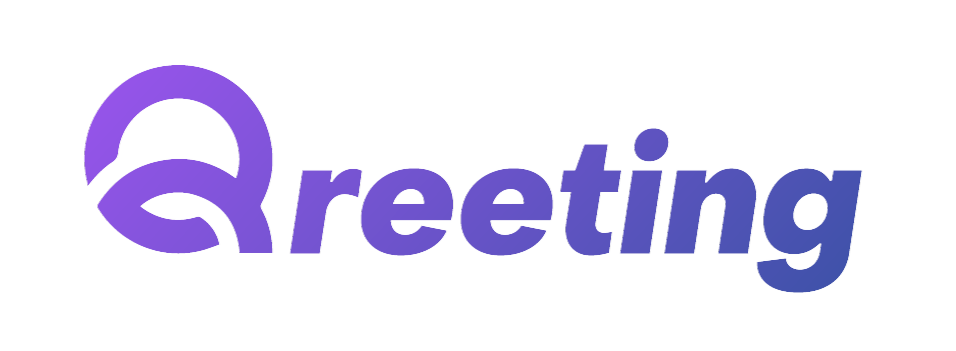User Manual
Effective Date: 01/09/2025
Welcome to Qreeting! This user manual provides important information about using our website and services. By following this manual, you acknowledge and agree to the guidelines, responsibilities, and limitations described herein. Please review this information carefully to ensure a smooth and informed experience with Qreeting.
1. Overview
Qreeting is a cross-platform mobile application for securely uploading, managing, previewing, and sharing files. It offers folder-based browsing, recent items, QR and link sharing, optional file protection via security questions, subscriptions, profile management, dark mode, and multi-language support.
Key Features:
-
Upload files with optional protection (security question + answer).
-
Preview PDFs, images, videos, text; open Office files via Google Docs viewer.
-
Long-press file actions: Download, Delete, and Share (QR/link).
-
Browse by folders (Audio, Video, Photo, Documents) and view Recent files.
-
Profile management, language selection, and dark/light theme.
-
Subscription plans with in-app purchases (Android Play Billing).
2. Getting Started
Onboarding & Sign-in:
-
First launch shows onboarding. Tap Skip or Done to continue.
-
Sign In or Sign Up. Forgot Password and OTP flows are supported.
- If no subscription is active, users are redirected to the Subscribe page.
3. Home
-
Header: profile access and night mode toggle.
-
Folders: Audio, Video, Photo, Documents — tap to browse.
-
Recent Files: tap any item to preview.
- Bottom Bar: Home, Plus (Upload), Profile.
4. Uploading Files
-
Tap the Plus button (+) to open the upload modal.
-
Select a file from device storage (all common types supported).
-
Optional: choose a security question and enter an answer to protect the file.
-
Tap Upload: A success message confirms completion.
-
Protect a File (Optional):
-
- Tap + → Select File.
- Pick a Security Question.
- Enter the Answer (passkey).
- Tap Upload to save with protection.
5. Browsing Files
-
Open a folder to list files with icons, size, date, and counters.
- Tap a file to preview; long-press for actions.
6. File Actions (Long Press)
-
Download: saves to device (on Android via Media Store).
-
Delete: confirms, then permanently removes the file.
- Share: opens QR and link sharing modal for the file's download URL.
7. File Preview
-
PDF: in-app PDF viewer (pagination, links).
-
Office docs: opened via Google Docs viewer.
-
Text files: displayed in a web view.
-
Zip: preview not available (download instead).
- Close the preview via the Close button.
8. Sharing via QR or Link
-
Generate a QR code for a secure download link and share as an image.
-
Share or copy the link for messaging or email.
9. Profile
-
Edit name, change password, and update profile picture.
-
Open Privacy Policy and leave app feedback in the store.
- Logout to end the session.
10. Subscriptions
-
Toggle Monthly/Yearly to see plan prices and features.
-
Select a plan and tap Buy Plan to purchase via the store.
- Purchases are validated server-side; success returns to Home.
11. Internationalization & Theme
-
Languages: English, Arabic, German, Spanish, French, Hebrew, Italian.
-
Toggle dark/light mode from the header.
12. Permissions
-
Storage/Photos: downloading files and updating profile picture.
-
File Access: selecting files to upload.
13. Troubleshooting
-
Upload fails: ensure a file is selected and internet is available.
-
Preview unavailable: some formats (e.g., zip) cannot preview; download instead.
-
Download issues: check storage permission and free space.
- Subscription 'already owned': allow validation to complete or restart the app.
14. Privacy & Security
-
Optional protection with security question and answer (passkey).
-
Shared links and QR codes respect subscription limits and backend security rules.